Available tables (online)
In this window, you can add a new online table O masă în RRRummy este o combinație de reguli de joc, un număr de jucători, și opțional o limită de timp.RRRummy păstrează o listă de jocuri favorite, în așa fel încât să poți juca ușor jocurile tale favorite împotriva numărului de jucători pe care îl dorești. Poți să adaugi, ștergi sau sortezi mesele tale favorite. where you can play with other people, or you can join another table that was added by someone else earlier.
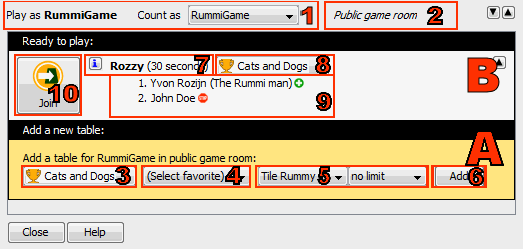 A: Add a new table. B: Join an existing table
A: Add a new table. B: Join an existing table
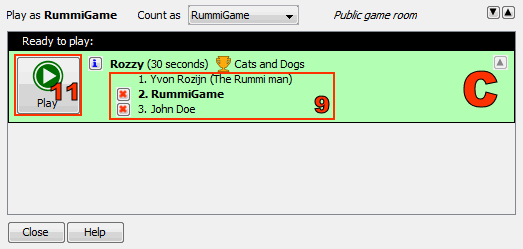 C: You are seated at a table
C: You are seated at a table
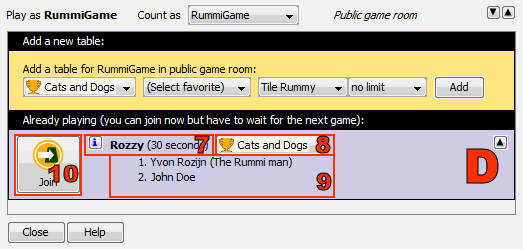 D: Join a table that is already playing
D: Join a table that is already playing
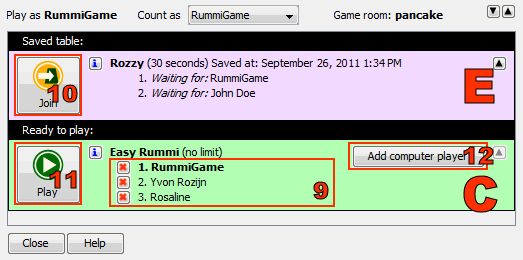 C: You are seated at a table. E: Resume a saved table in a private game room
C: You are seated at a table. E: Resume a saved table in a private game room
1. Play as ..., Count as ...
Play as is the name that other players will see. This is the same as your login name.
Count as is the player name to use for the online game. The game will update the statistics of that player.
2. Game room
Here you see the game room name, or Public game room, as a reminder.
3. Competition
If you are a member of one or more competitions, then use this selection box to choose the competition to play in, or choose no competition if you don't want to play in a competition.
Depending on the competition rules, some tables may not be visible for particular choices that you make in this list.
4/5. Choose game and time limit
Before adding a new table, you use these selection boxes to choose the game and the time limit. You can use the favorites selection box (item 4.) to select one of your favorite tables, or use the game and time limit selection boxes (item 5.) to pick another game or time limit that is not one of your favorites.
6. Add a new table
With this button, you can add a new table. You should select your player name (item 1.), the competition (item 3.), and the game and time limit (item 4/5.) first.
7. Game and time limit
For already existing tables, this shows the name of the game played at that table, and the
time limit (if any). Click the ![]() button to see a summary of the game rules.
button to see a summary of the game rules.
8. Competition
You can use this selection box to pick the competition you want to play in at this table. You should choose your competition before joining the table.
9. Players at the table
This lists the players that are seated at the table. If you are seated at the table, you are listed in bold face.
Players that you have marked as good players in your contacts, will have a
![]() badge behind their name, so you can easily recognize them. Likewise, players
you have marked as bad players will have a
badge behind their name, so you can easily recognize them. Likewise, players
you have marked as bad players will have a ![]() badge.
badge.
You can use the ![]() button to leave the table again, or to remove any unwanted player.
You can only remove players that joined a table after you did, not players that were already
at the table at the time you joined.
button to leave the table again, or to remove any unwanted player.
You can only remove players that joined a table after you did, not players that were already
at the table at the time you joined.
10. Join a table
With the ![]() button, you join an existing table. You should select your player name
(item 1.) and the competition (item 8.) first.
button, you join an existing table. You should select your player name
(item 1.) and the competition (item 8.) first.
If you join a table that is already playing (item D.), you will be seated at the table, but you will have to wait until the current game is finished. You can only start playing when the next game begins.
In a private game room, you can also join the saved table (item E.) if there is one. When all original players have joined the table again, you can resume the game (item11.).
11. Play
With the ![]() button, you can start playing at your table. The online tables screen will disappear,
and the game begins.
button, you can start playing at your table. The online tables screen will disappear,
and the game begins.
You can only start playing if there are two or more players at that table.
12. Add computer players
The table owner (the player who created the table) can use this button to add one or more computer players to the table.
 Expand and collapse
Expand and collapse
With these buttons, you can collapse uninteresting tables, so they take up less space on the screen, or expand tables again to their full size. You cannot collapse the table where you are seated.

