Preferences: Table and Zoom
In this window, you can set options to tidy the table and to zoom the table in or out.
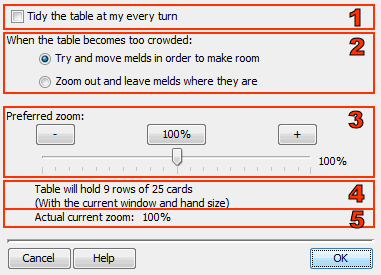
1. Tidy the table at my every turn
If you check this option, the table is cleaned up at the start of your every turn. All runs are placed on the left of the table, sorted by suit and value; and all sets are placed on the right of the table, sorted by their value.
2. When the table becomes too crowded
Use these options to choose what should happen if there are too many cards on the table to fit.
Try and move melds in order to make room
Check this option if you don't want the game to zoom out every time. Instead, some melds are moved to a different place on the table, in an attempt to make everything fit again.
Note that when the table becomes very crowded, this might not help any more, and in that case the game will zoom out after all.
Zoom out and leave melds where they are
Check this option if you don't want the game to move melds to other places on the table. Instead, the view is zoomed out until everything fits again.
3. Preferred zoom
Use the slider, or the and buttons to set the preferred zoom level. The button will reset the zoom level to the default value.
When, during the game, the table becomes too crowded to display all cards, the game may zoom out to create more space. As soon as there is enough space again, the zoom level is restored.
4. Table will hold ...
Here you'll see an indication of the number of rows and the number of cards in each row that will fit on the table, for the selected zoom level.
The numbers are an indication only, and will change when you resize the window or when your hand needs to become bigger or smaller.
5. Actual current zoom
This displays the actual zoom level. This may differ from the level you set as your preference, if the table holds too many cards to fit. In that case the table is zoomed out further; this indicator shows the actual zoom level.

